We help you to get prepared and pass your Marketing online Certification exams. It’s a better way to learn what you need using our Top Quality Time-Saving Guides and practical tips and tricks. More info: https://www.certificationanswers.com/en/
Select the correct statement about time targeting.
A) Time targeting limits the number of clicks at certain hours, and it set at the campaign and ad level.
B) Time targeting is a campaign level setting that allows you to limit the times when your ads appear.
C) Time targeting limits the number of impressions at certain hours. This is an ad level setting.
Yandex.Direct ads are shown around-the-clock by default. In order to avoid serving ads during off hours, you can use a tool known as time targeting to display your ads on a particular schedule. You can set what time your ads will display down to the hour in order to match your working hours, the period when a particular promotion is running, or any other time period.
- For example, let's say you operate a cafe which offers a discount on deliveries after 16:00. You can create a separate ad campaign and have your ads display from 15:00 to midnight. This way, clients will see your ad and can immediately take advantage of the discount.
Pay attention when you are setting up your ad display schedule. Keep in mind that potential customers may look for your goods or services one night and then fill out a form on your site or call the next day.
Time targeting limits the amount of time an ad is served, not the clicks on the ad. Please note that clicks can occur at a time significantly after a time targeting period ends. For example, a user leaves a tab open for several hours and then returns to that page and clicks through on your ad.
How to set up time targeting
Click Edit in on the campaign settings page. Choose your country and time zone. The time zone you select has no effect on your campaign's remaining parameters: the starting date of your campaign and report statistics are always given in Moscow time. You may select only one time zone per ad campaign. If you advertise your services in cities with different time zones, you should create a separate campaign for each time zone.
Mark the days of the week and hours when you want your ads to display. Ads should be served for at least 40 hours a week during work days. The system switches over to daylight-savings time automatically.
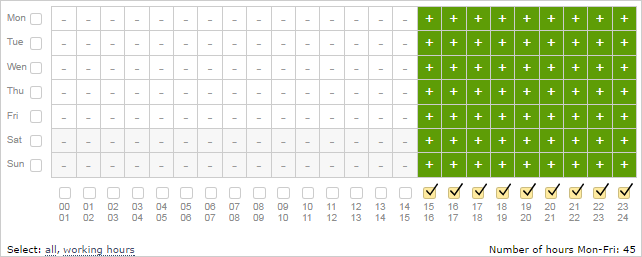
Even if you disabled ads for a certain time, your keyword bids are still factored in to the price forecast for impression positions on search.
Serving ads during holidays and working weekends
You can manage how you serve ads during holidays, like setting a separate time for them, or completely disabling them for the duration of a holiday. Just select Include holidays and choose the best option.
Holiday dates correspond to the country that is selected in the time targeting settings. Russia, Ukraine, Kazakhstan, Belarus and Turkey follow the official public calendar for holidays and their respective countries' laws for shifting working days to weekends. All other countries follow Russian law in these regards. A "holiday" is understood to be both public holidays themselves, as well as work days that became official holidays.
For instances when a working day is transferred to Saturday or Sunday, please check the box marked Include working weekends. Ads will be automatically served on working weekends according to the corresponding weekday it is substituting. The "Include working weekends" checkbox is enabled by default in new campaigns.

Hourly bid adjustment
Using hourly bid adjustment, you can set the CPC to automatically increase or decrease at certain times. Yandex.Metrica reports can help you determine the best bid adjustments and the best times to use them.
This setting is only available for strategies with manual bid management. If you switch to an automatic strategy then hourly corrections are disabled and your previous settings are not saved.
To add a correction, enable bid management mode in your time targeting settings. First set the size of the correction and then the hours when you want to apply it.
The hourly correction is set as a percent from 0 to 200, where 100% is equal to your current bid for that particular keyword. If you set a 0% correction for certain hours, then your ads will not be served during those times.
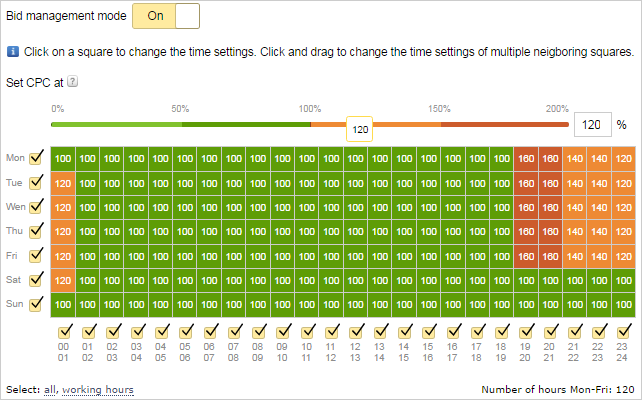
Changes in ad position due to the inclusion of hourly bid adjustments are not taken into account nor do they appear in the monitoring report.